Previous Post
How To Write a Real Estate Listing Description
Next Post
We've had the ability to generate social media post copy text for a long time, and it's a feature many of our subscribers love to use. Since it's such a popular feature, going to the next level and providing the imagery was an obvious next step, and we're pleased to announce that we've done just that.
Real estate agents and brokers are always looking for ways to stand out from the competition and engage with their audience. Social media is a great way to do this, and it's a platform that many agents and brokers use to promote their listings and services.
This feature is included in all Listing AI subscriptions, so there's no extra cost to use it. Simply log in to your account, create a new social media post or story, and you'll see the option to add an image.
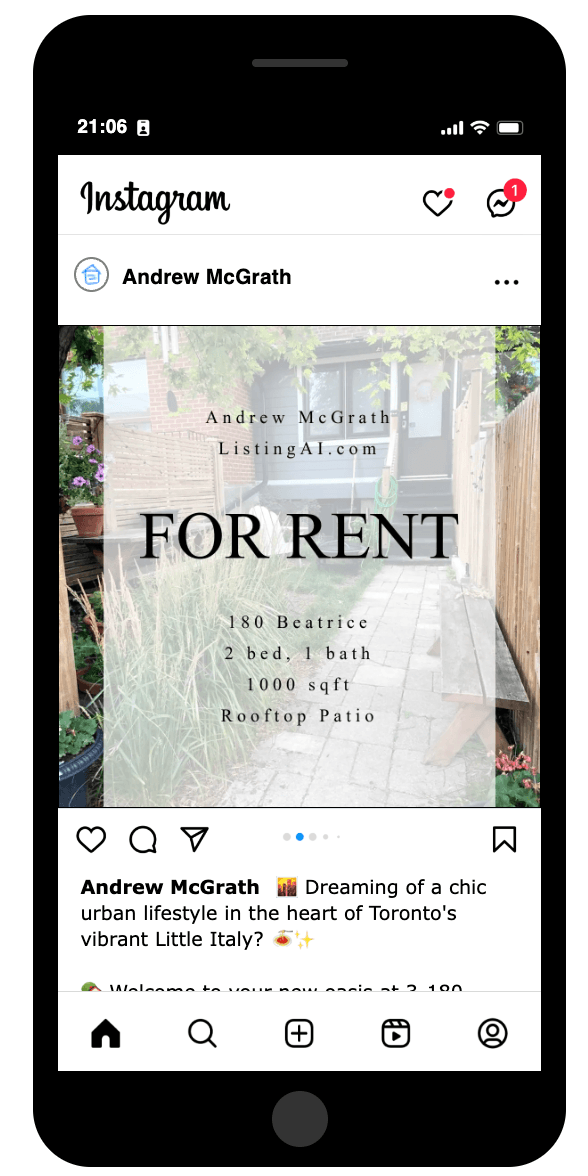
Creating a social media post or story with an image is easy. Simply follow these steps:
If you don't have an account yet, you can sign up for free here.
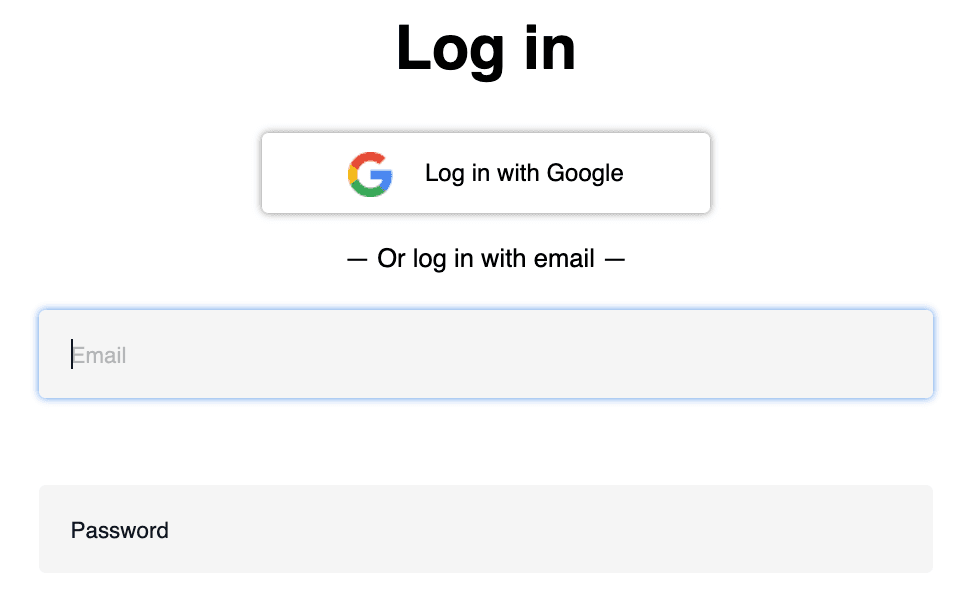
Once you're logged in, click on the 'Create' button and select the 'Social Media Post' or 'Social Media Story' option on the next screen.
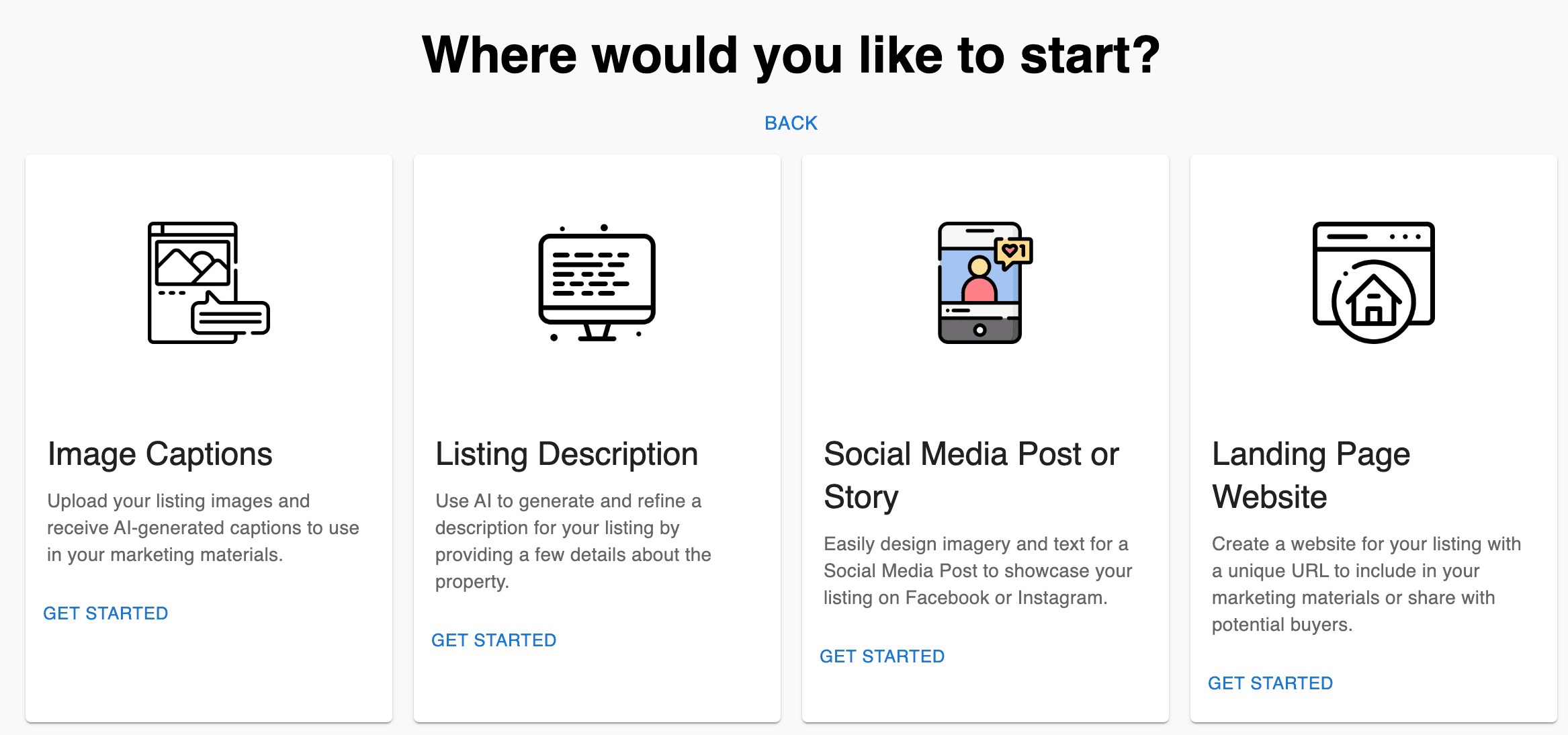
Enter the details of the listing you want to promote, such as the address, price, and key features. Depending on the 'theme' you select, our AI will include relevant information in the generated overlay text.
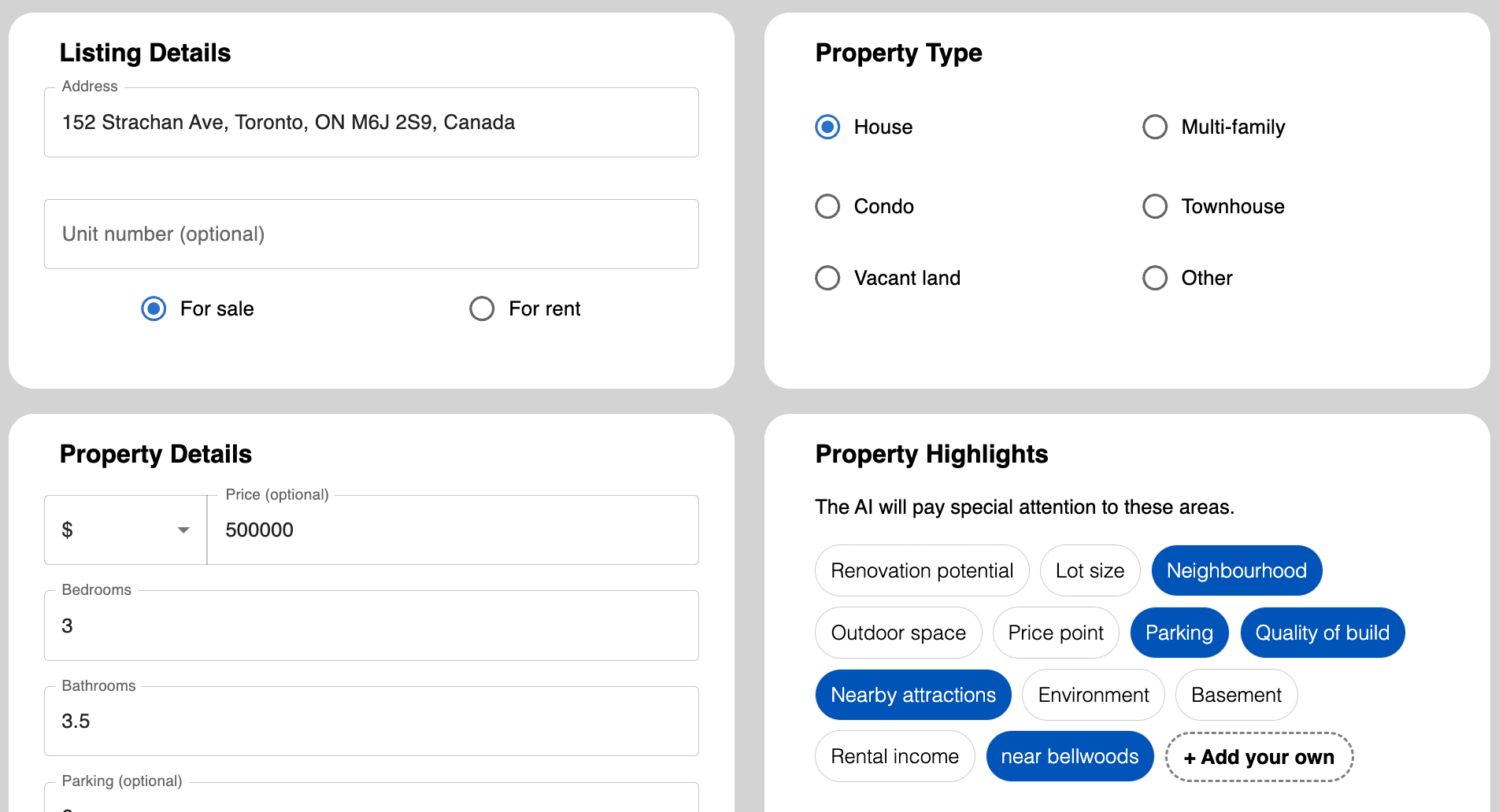
Click on the 'Upload' button to add an image from your computer or phone. Obviously since we're generating an image of your listing you'll want to upload a photo of the property you're promoting.
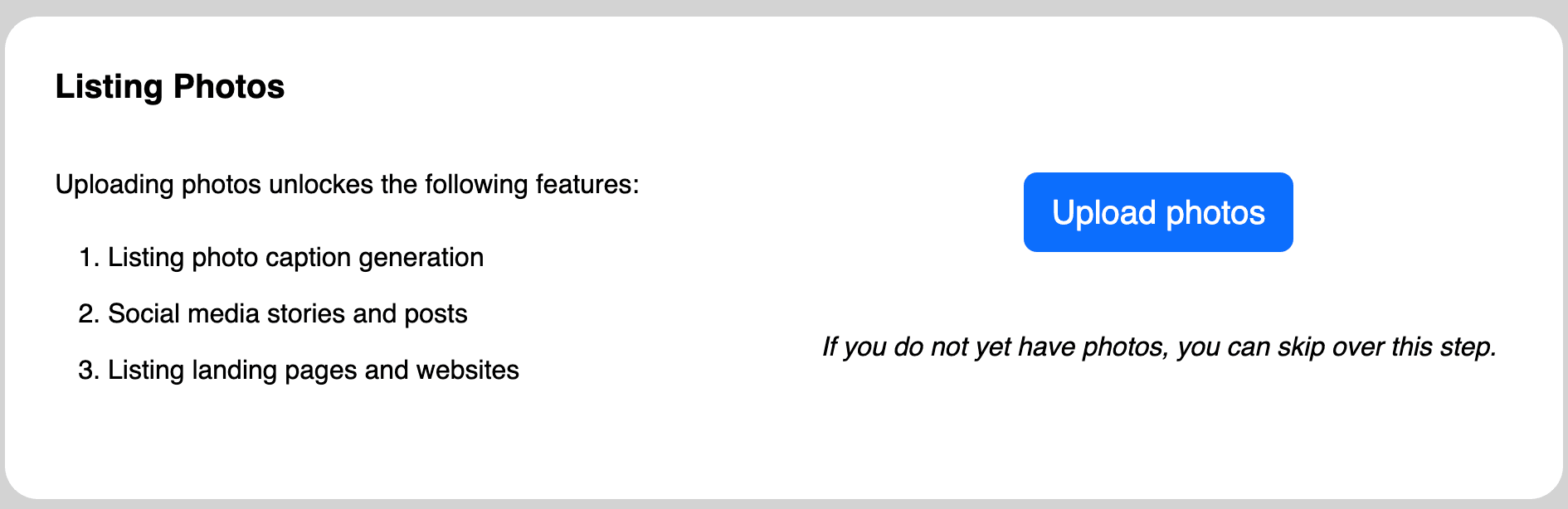
Once you've generated your social media post or story, we offer multiple convenient ways to share it:
Note: Direct posting is only available for Facebook and Instagram business accounts due to Meta API limitations. If you're using a personal account to manage your business social media, you'll need to use one of the other sharing options or convert your personal account to a business account.


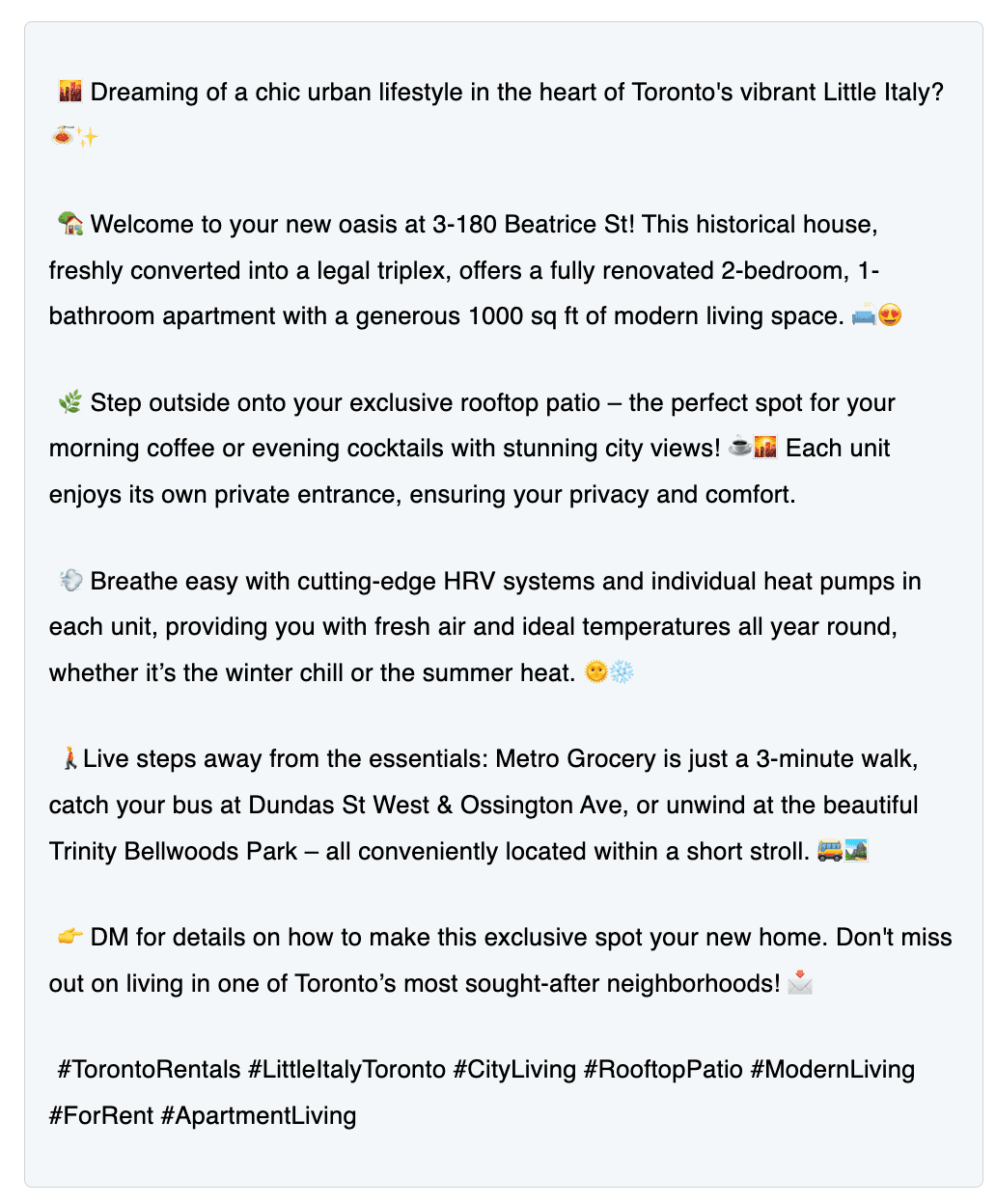
That's it! You've created a professional social media post or story for your listing in minutes. Now sit back and watch the likes roll in! In this walkthrough we've shown you how to create a post, but you can also use this tool to create a story.
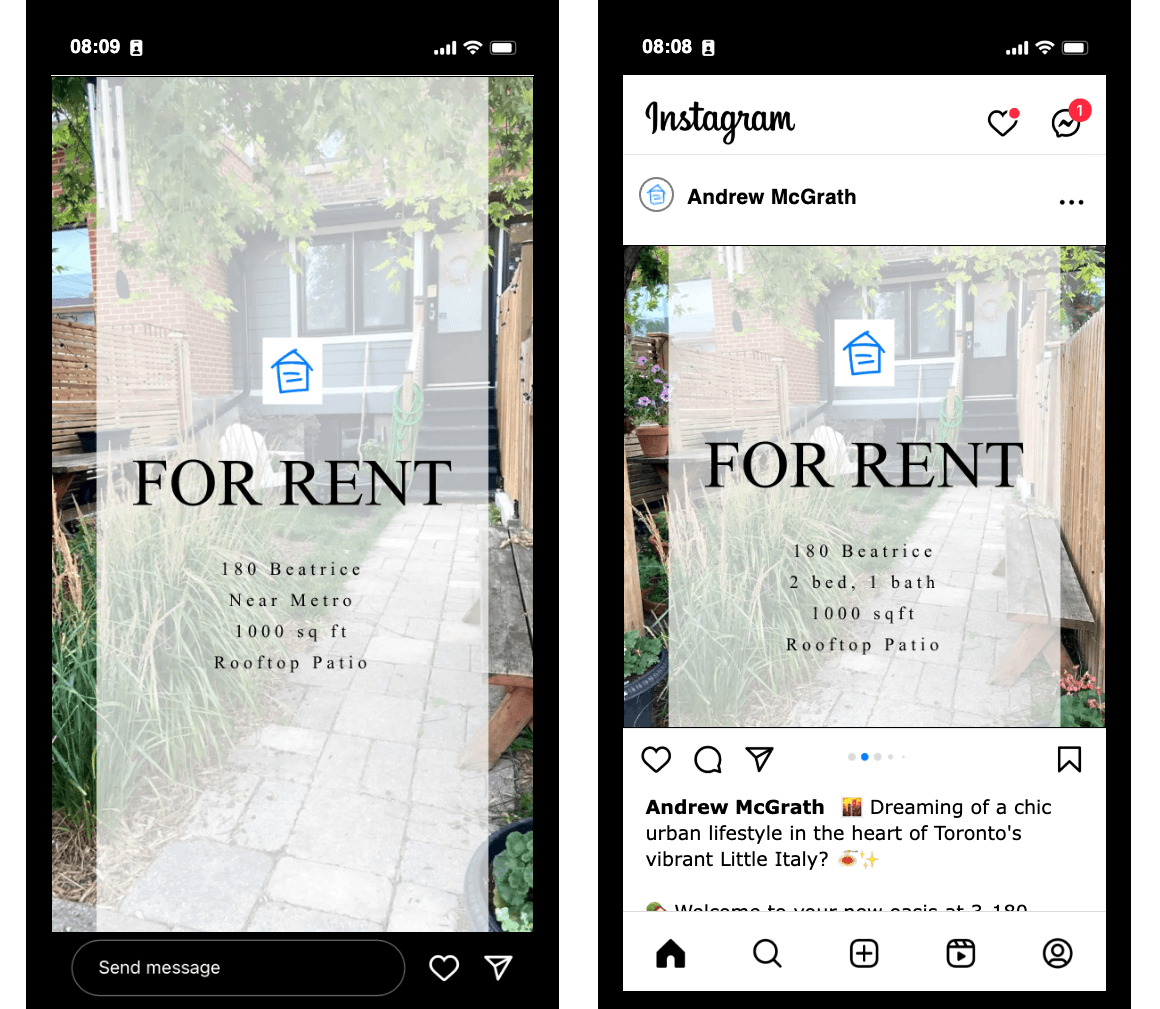
Once you've generated your social media post or story, you can customize it to match your brand and preferences. Here are some ways to personalize your content:
Make your content instantly recognizable by adding your own branding. Click on the 'Edit' button and select 'Branding' to add your logo and name to the image, helping to build your professional identity on social media.
✓ Pro Tip:
Consistent branding across all your posts helps build recognition with potential clients and establishes your professional identity on social media.
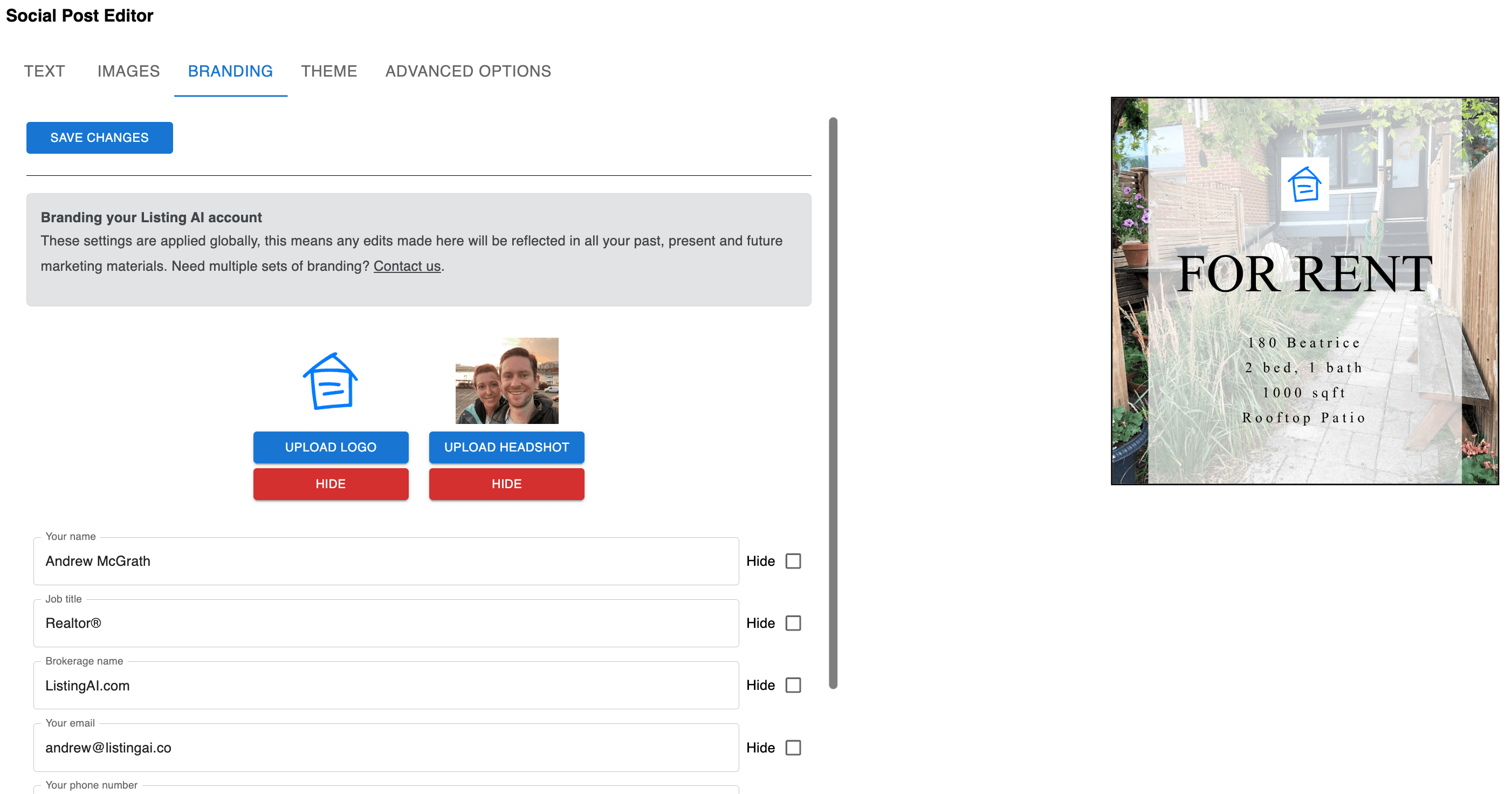
Tailor the message to your specific audience and listing by customizing the text. Click on the 'Edit' button and select 'Text' to modify the overlay text, highlight specific features, or adjust the messaging to better match your marketing strategy.
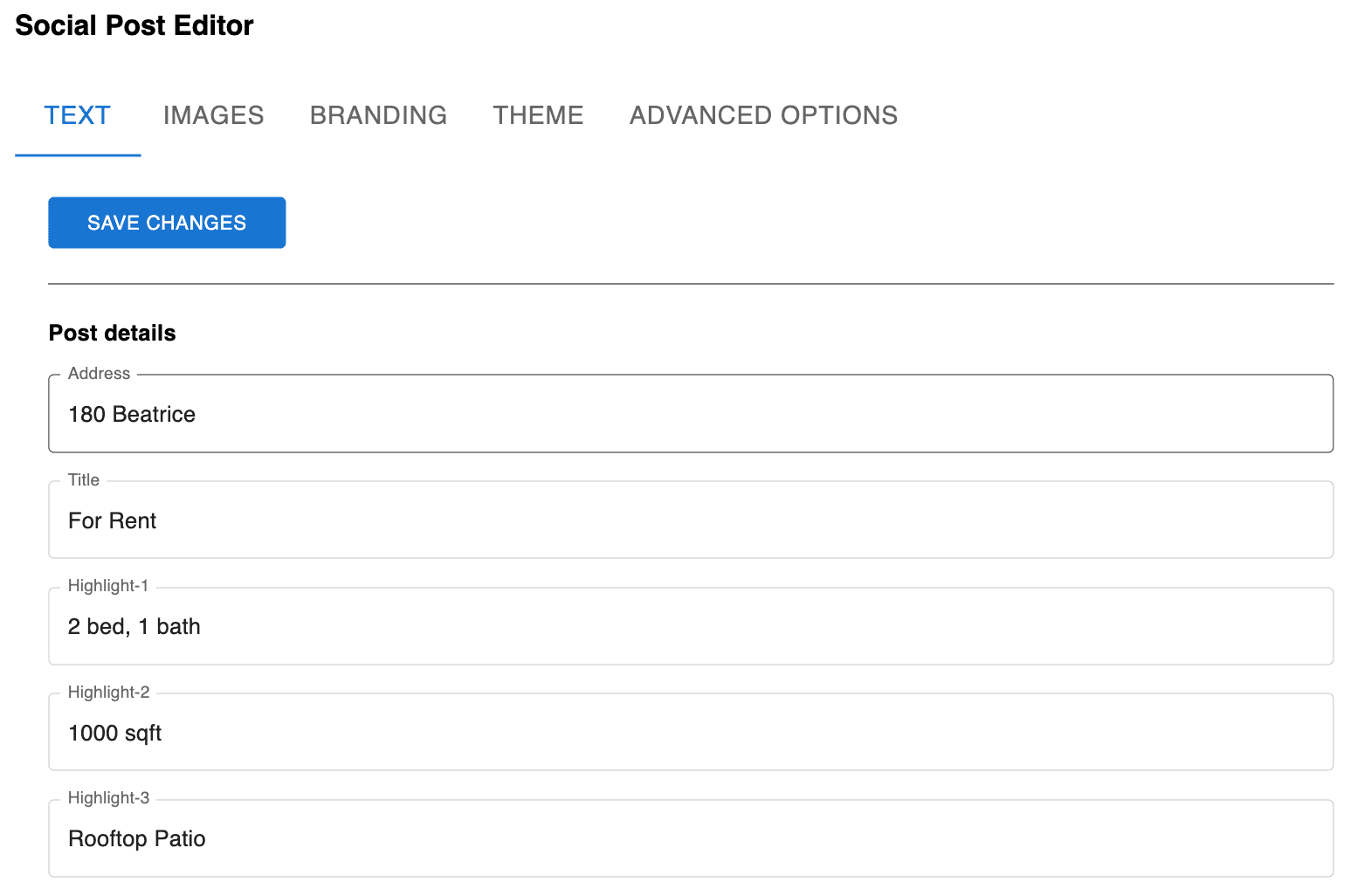
Create a unique visual identity for your social media content with custom themes. Choose from a range of pre-built themes under 'Edit' and 'Themes' to instantly apply different fonts, colors, and layouts that complement your brand. For a truly unique look, you can work with our design team to create a custom theme that perfectly matches your brand identity. Contact us for more information about custom branding.
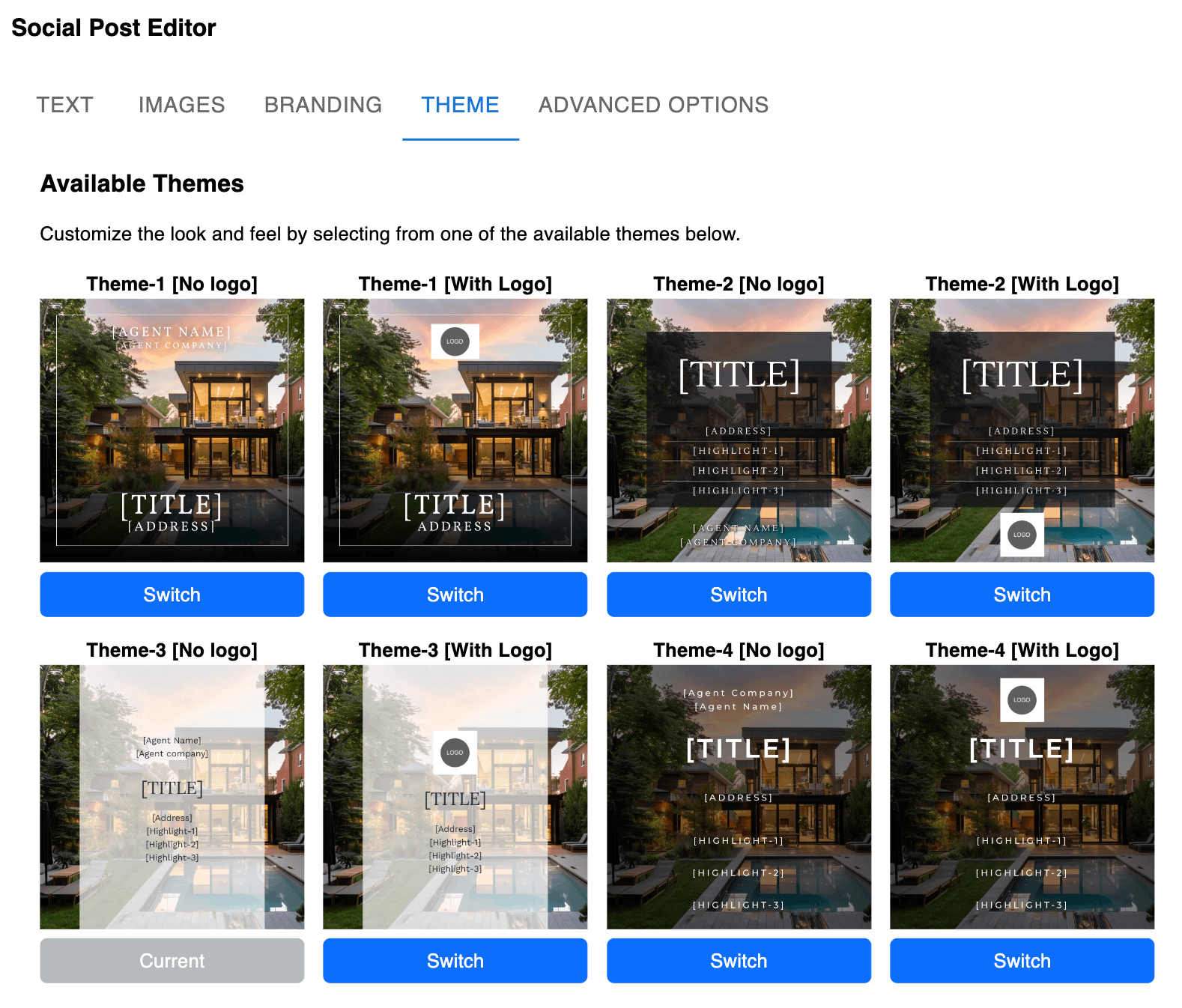
Create engaging social media content for your listings in minutes!
Focus on the clients, we'll do the boring stuff.
Create professional social media posts instantly - no design skills needed, no hassle.
© 2025 MappedBy Inc. All Rights Reserved